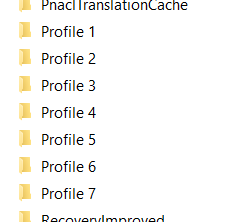Running chrome.exe from CMD will fail so be sure to include it in the $PATH variable
C:\Program Files\Google\Chrome\Application
chrome.exe --args --profile-directory=Default
You can find the profiles located in the user home directory
%USERPROFILE%\AppData\Local\\Google\Chrome\User Data\
As you can see, I have a few profiles to choose from. Once I know which one to use, I will supply the directory name to the –profile-directory option.
chrome.exe --args --profile-directory="Profile 3"
In my situation I selected the Default profile that was signed in the with the specific Google account I had need to work with.
chrome.exe --args --profile-directory="Profile 3"